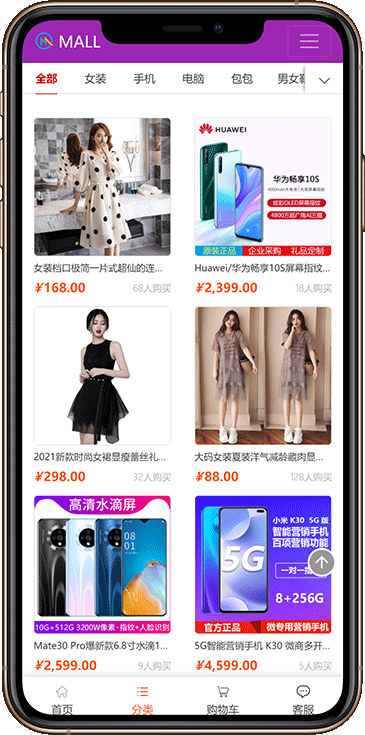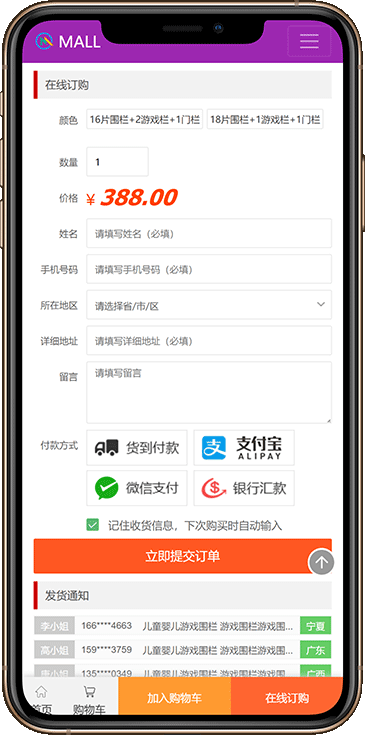웹사이트 net core3.1+mysql5.7을 Windows 서버 2012/2016/2019 서버에 배포합니다.
이 튜토리얼은 배포에 사용됩니다.
배포 환경
웹사이트를 다음에 배포하세요.
Windows Server 2012、Windows Server 2016、Windows Server 2019
웹사이트 프로그램
.Net core 3.1 + mysql 5.7
기본 설치 단계
mysql5.7 설치
공식 설치 패키지를 사용하여 설치하십시오.https://downloads.mysql.com/archives/get/p/23/file/mysql-5.7.34-win32.zip
mysql을 설치하기 위한 타사 소프트웨어: Pagoda, phpStudy 등
IIS 설치
https://jingyan.baidu.com/article/90895e0ffb5c1764ec6b0bbb.html
운영 환경 설치
32비트 시스템의 경우 다음 3개를 설치합니다(다운로드하여 설치하기만 하면 됩니다).
- https://dotnet.microsoft.com/download/dotnet/thank-you/sdk-3.1.413-windows-x86-installer
- https://dotnet.microsoft.com/download/dotnet/thank-you/runtime-aspnetcore-3.1.19-windows-x86-installer
- https://dotnet.microsoft.com/download/dotnet/thank-you/runtime-aspnetcore-3.1.19-windows-hosting-bundle-installer
64비트 시스템의 경우 다음 3개를 설치합니다(다운로드하여 설치하기만 하면 됩니다).
- https://dotnet.microsoft.com/download/dotnet/thank-you/sdk-3.1.413-windows-x64-installer
- https://dotnet.microsoft.com/download/dotnet/thank-you/runtime-aspnetcore-3.1.19-windows-x64-installer
- https://dotnet.microsoft.com/download/dotnet/thank-you/runtime-aspnetcore-3.1.19-windows-hosting-bundle-installer
설치가 잘 되었는지 확인
dotnet --list-sdks dotnet --list-runtimesIIS가 웹 사이트를 만듭니다.
- 다음과 같은 서버 폴더에 웹사이트를 업로드합니다.
D:\www\website\, 웹사이트 파일이 이 디렉토리에 업로드됩니다. - 열려 있는
IIS 서버,존재하다웹사이트노드 마우스 오른쪽 버튼 클릭웹사이트 추가, 다음과 같은 URL 이름을 입력하세요.dotnet, 디렉토리 입력D:\www\website\ - 존재하다
애플리케이션 풀나타나다dotnet변경하려면 두 번 클릭하세요..NET CLR 버전로 변경관리 코드 없음, 저장을 확인하세요.
위 작업에 대한 참조:https://jingyan.baidu.com/article/915fc414aedf4a51384b2047.html (아래 Windows Server 구성, 위 부분 건너뛰기)
홈페이지 다운로드 몰 소개
휴대폰으로 코드 스캔: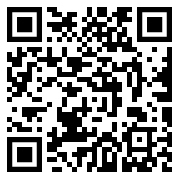
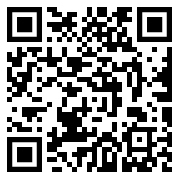
컴퓨터 데모:/demo/mall/
백스테이지 데모:/demo/mall/login.html
사용자 이름: admin 비밀번호: 123456
승리: Windows Server 2012, Windows Server 2016, Windows Server 2019
리눅스 경계: Ubuntu16.04, Ubuntu18.04, Ubuntu20.04, Ubuntu21.04, CentOS7, CentOS8, Debian9, Debian10, Fedora, openSUSE 15, RHEL 7, SLES12, SLES15, Alpine
프로그램: asp.net core 3.1 + mysql 5.7
모바일 스크린샷