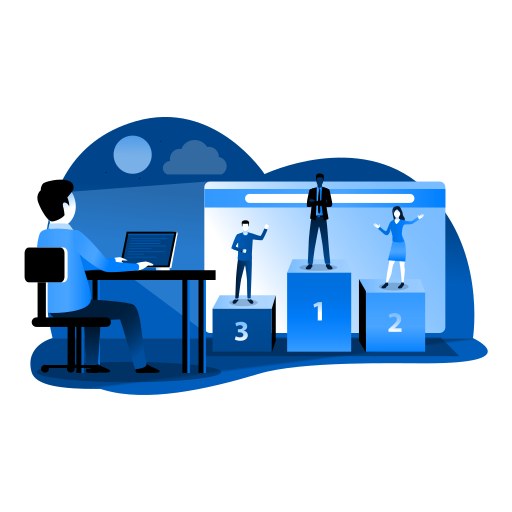【Record and Download】Function introduction and operation steps of recording and downloading
Table of Contents
Required version: V23.0 and above, and Pro Plus version (Professional Enhanced Edition)
Function Introduction
Recording DownloadDivided into Recording Data and Download data Two steps, as Single site downloadand Single page download Enhanced download module;Recording DownloadAble to handle well Asynchronous loading Ajax、Module loading, the three major front-end frameworks Angular、React and Vue.js、backend system Website developed using other technologies.
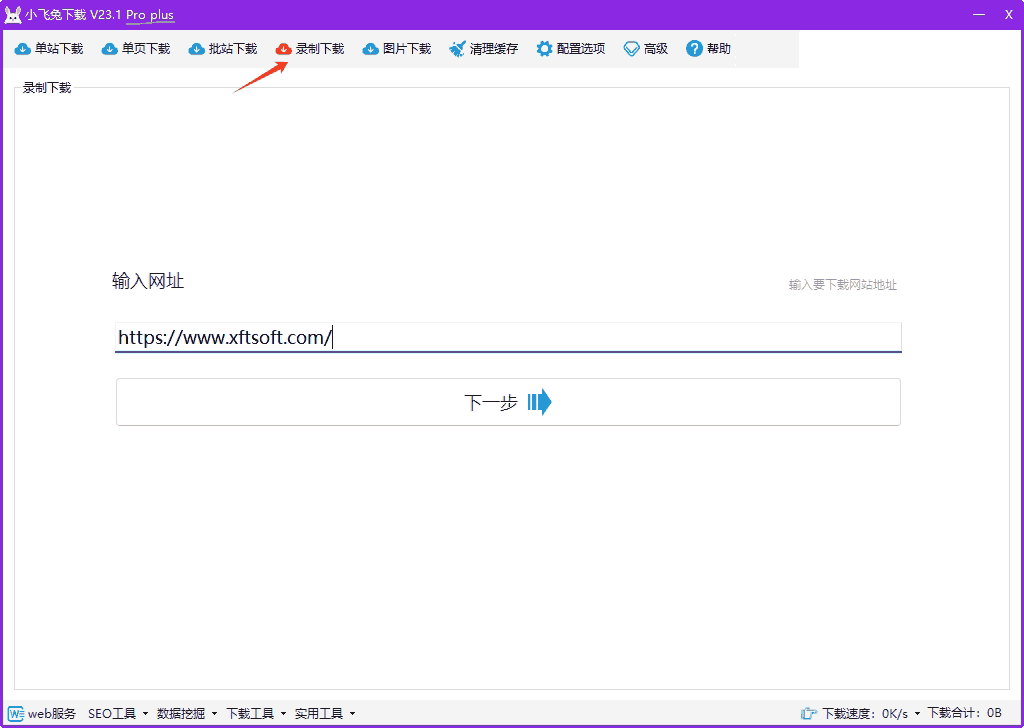
Functional Difference
Recording DownloadandSingle site download/Single page downloadWhat is the difference? Reference article:/news/jiaocheng/qubie.html
Steps
1. Turn on the function
- Open the software and click on the menu bar
Recording Download
2. Enter the URL
- enter
Website, click [Next]
3. Open the recording window
- Click
Start recording page data, open the built-in browser interface.
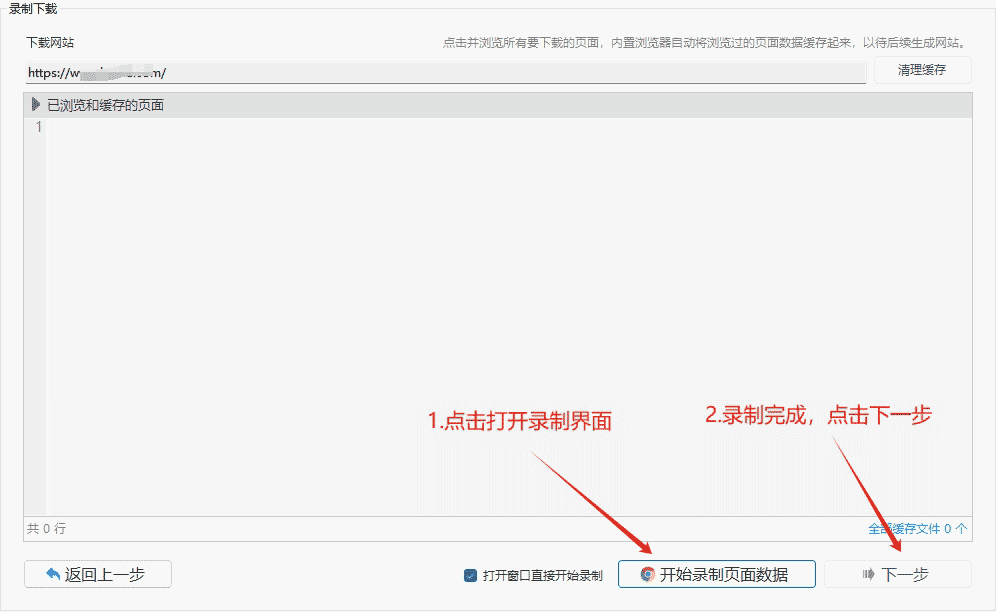
4. Recording page
Page data is cached in the following three ways.
4.1. Click Start recording Button, manually click the hyperlink to open the page recording;
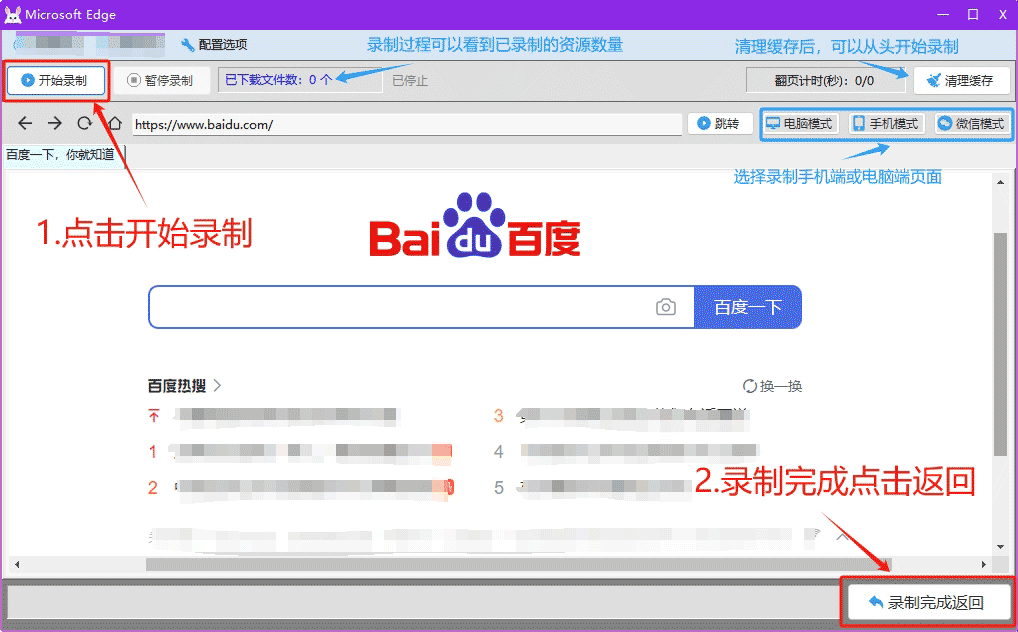
4.2. In the configuration options, you can set the depth, number of pages and link range of automatic recording. Click Start recording Buttons;
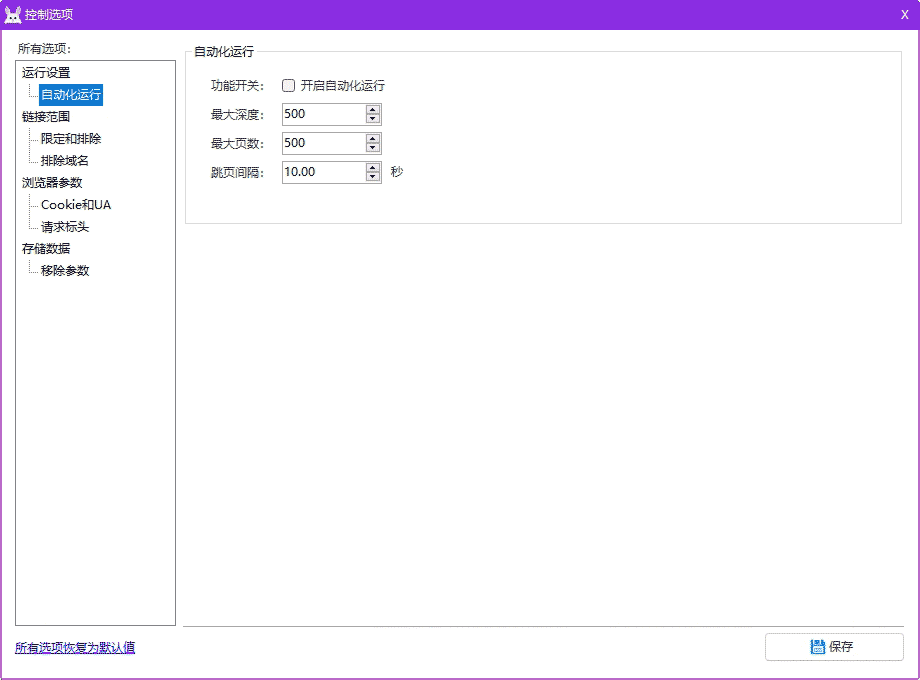
4.3. Generate using browser HAR Archive , and then import the data.
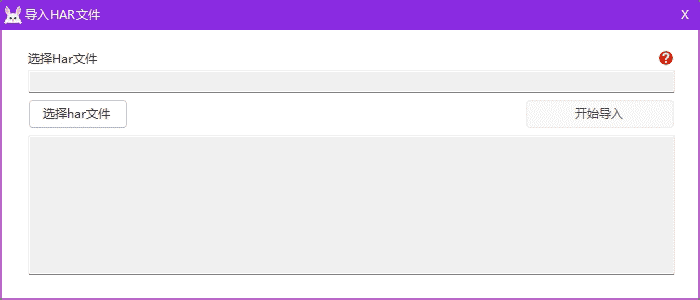
5. Recording completed
- After recording is complete, close the window and return.
6. Next Steps
- Click [Next] in the returned operation interface to reach the download interface.
7. Start downloading
- Click [Start downloading].
Video Tutorial
Website deployment
Deploy after downloading, refer to the article:/news/jiaocheng/webdeply.html
Feature Comparison
| Function items | Recording Download | Single-site download or single-page download |
|---|---|---|
| Operating procedures | Enter the URL + recording content + start downloading | Enter the URL + start downloading |
| Recording content | Manual or automatic recording | none |
| get/post asynchronous loading | support | not support |
| Single Page Application | support | not support |
| log in page | support | Almost no support |
| Deployment environment requirements | None or Apache/Nginx+Php | none |
| Remove code domain | Handle more perfectly | Better handling |
| Page/File Structure | Support reconstruction + dynamic path original station consistency | Support refactoring |
Apart from the above differences, other configuration options are the same.
FAQ
Why do you need to record content?
- For asynchronous loading/single-page applications/front-end packaged and compiled pages, the page view is usually rendered by the browser js. The ordinary method cannot obtain the link from the code, and the browser needs to assist in obtaining it.
How do I restart recording?
- Click on the recording download interface
Clear the cache(Of course, you can also clear the cache in the main interface menu bar), then click againStart recording
Why is there still no support?
- For unusually complex ones, we may not be able to provide good support, please add us Contact information Please send us the URL so that the upgraded software can get better support in subsequent versions. Thank you!